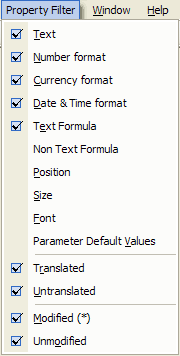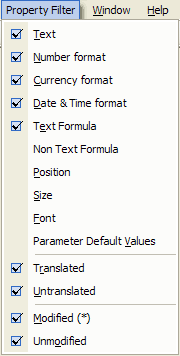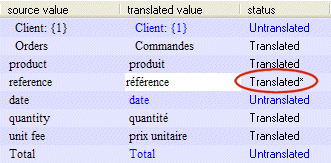Property filters
By default the property grid editor displayed at the bottom of the target
window only shows the text properties: text objects, alerts, parameters, title
and keywords of the report, date, currency, number formats and text formula. However, it is possible to customise the properties showed in the grid editor.
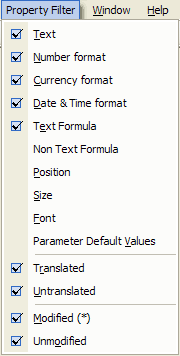
The translatable property types are:
- Text: text objects, alerts, parameters description, title, comment,
subject and keywords of the report, graph tiles, axis and footnote, sub-report
tab and on demand caption.
- Number format: database fields that return numbers. Various number formats (thousand and decimal separators) can be created in the TM database window.
- Currency format: database fields that return currency amounts. Various currency formats can be created in the TM database window.
- Date and Time format: database fields that return date, time or both. Various date and time formats can be created in the TM database window.
- Text formula: formula that return text as result and may be
displayed in the report as well as conditional Tips formula.
- Non Text formula: formula that does not return text such as boolean,
date, number... including selection formula used in the Select Expert. Usually
such formula do NOT need translating except if the report developer is
comparing hard coded strings in such formula.
- Position: Left and top position of any visible objects in the report. It can be necessary to move an object so that its new translated value is showed properly, for instance if the new value takes more space than the original value. If the report has been properly designed (see the "report internationalisation guide" section), this should not be necessary.
The position can be displayed in various units, see the
user options for details.
- Size: width and height of any visible objects in the report. It can be necessary to resize an object so that its new translated value is showed properly, for instance if the new value takes more space than the original value. If the report has been properly designed (see the "report internationalisation guide" section), this should not be necessary. Text objects have an additional "Auto Height" property. If set to "True", the object will automatically adjust its height to fit the whole text. The text may overlap objects below if the report was not designed properly, in such case, these objects will need to be moved as well.
The size can be displayed in various units, see the
user options for details.
- Font: font name and font size of most of the objects in the report
(label, data field, graph...). If this filter is activated, you will be able
to change the font name and font size to a font that support the character set
of the target language. You will be able to change the font of any object
individually, allowing you to mix for instance, Japanese, Chinese and German
in the same report if needed. Because all the fonts do not have the same
appearance, you will also be able to change the font size as well.
- Parameter Default Values: when users are prompted for parameters,
default values may be stored in the report by the designer for the user
convenience or in case he/she does not fill in the parameters. Parameter
values are usually used in the "Select Expert" wizard of Crystal Designer and
compared to database fields to filter the data displayed in the report.
Therefore, most of the case they should NOT be translated. However, if the
designer uses the parameter values for other purpose, displaying them on the
report, these default values may need translating. Crystal Translator only
exports default values of string type.
To display or hide properties in the grid editor:
- Go to the menu "Property Filter"
- Tick to display a property type
Untick to hide a property type
You can also display or hide the translated and untranslated properties:
- Go to the menu "Property Filter"
- Tick "Translated" to display the translated properties
Untick "Translated" to hide the translated properties
Tick "Untranslated" to display the untranslated properties
Untick "Untranslated" to hide the untranslated properties
You can also display or hide the properties that have been manually modified
during this session or for which a pre-translation coming from a different
report took place:
- Go to the menu "Property Filter"
- Tick "Modified (*)" to display the modified properties
Untick "Modified" to hide the modified properties
Tick "Unmodified" to display the unmodified properties
Untick "Unmodified" to hide the unmodified properties
The properties modified in this session are marked with an asterix (*) in the
status column of the grid editor. When saving the report, any modified
properties will be saved into the translation memory database.
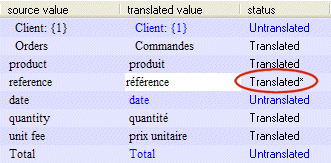
Please note that the "property filter" selection is proprietary to a target
report. Each target report have his own "property filter" selection. For
instance, you can activate the "font" filter for the first target language and
not for the second target language.
Your selection is saved and restored the next time you open Crystal
Translator for your convenience.