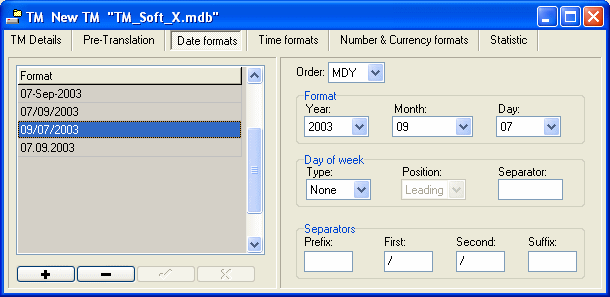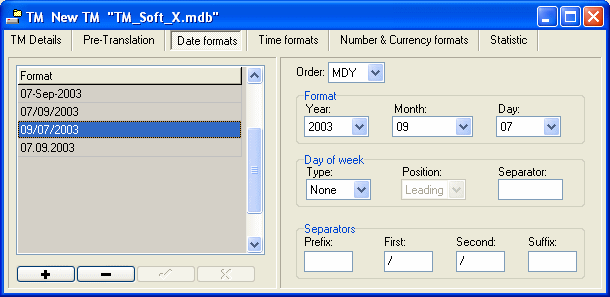Date formats
To reproduce the different date formats used in the world, several parameters need to be set. To avoid selecting all these parameters each time you "translate" a date, global date formats need to be set in this product before or during the translation of a report.
For instance you could create date formats such as
- 2003-12-25
- 25/12/2003
- 25.12.2003
- 25-dec-2003
Then, you can use these date formats while translating date fields in the report.
When you open a source report or import a translated report, the date formats used in these reports are automatically created as global date formats in the TM and are therefore immediately available during translation.
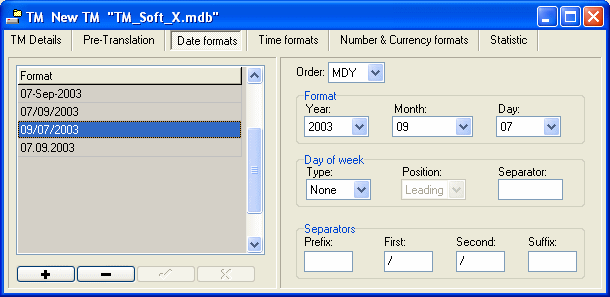
To create a new date format:
- Press the add button

- Select a date order:
- YMD (year/month/day)
- DMY (day/month/year)
- MDY (month/day/year)
- Select a format for the year:
- 03 (last two digits of the year)
- 2003 (all digits of the year)
- none (the year will not be displayed)
- Select a format for the month:
- 9 (month in digits)
- 09 (month in digits with leading zero)
- Sep (abbreviation of the month)
- September (full name of the month)
- none (the month will not be displayed)
- Select a format for the day:
- 7 (day in digits)
- 07 (day in digits with leading zero)
- none (the day will not be displayed)
- Select the type of format for the day of the week:
- Short for instance "Mon"
- Long for instance "Monday"
- None, no day of the week will be displayed
- Select the position of the day of the week:
- Leading, the day will be in front of the date
- Trailing, the day will be displayed after the date
- Enter the separator between the day of the week and the date
- Enter a prefix if necessary that will be displayed before the date
- Enter the first separator, separating the first date element and the second date element
- Enter the second separator, separating the second date element and the third date element
- Enter a suffix if necessary that will be displayed after the date
- Press the validate button
 to save this new date format.
to save this new date format.
After saving the modifications, the format name on the left hand side will be updated automatically to show how a date will look like using this format.