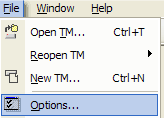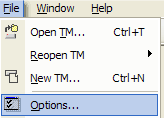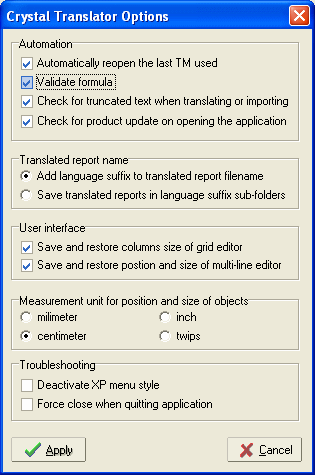User Options
It is possible to customize the behaviour of this software by setting a few
options
To open the user options dialog box, go to the File\Options... menu or
press Ctrl+O:
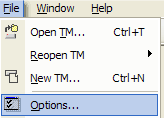
The user options dialog will then open:
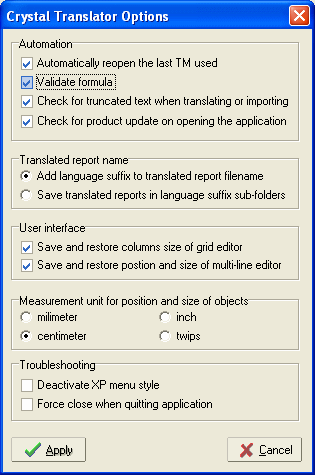
The following options are available:
- Automatically reopen the last TM used: if selected, when starting,
the software will reopen the TM you used in the previous session.
- Validate formula: if selected, the software will not allow you to
save invalid formula. You can uncheck this option if your formula use UFL
functions (DLL) that are not available on your system.
- Check for truncated text when translating or importing: if
selected, you will get a warning message when inputting a translation that
will probably appear truncated or a report when importing a translated XLS
file or using the batch rebuilding function. Refer to the "Truncated Text" section for
more information.
- Check for product update on opening the application*: if selected,
Crystal Translator will automatically check if a new version is available and
notify you. It is recommended to keep this option on to ensure that you use
the latest version at all time.
- Translated report name: Crystal Translator automatically generates
file name for translated reports. It can either:
- add a language code suffix to the source report filename, for instance if
the source report is "sample1.rpt" then the French report would be
"sample1_FR.rpt"
- save the translated report in a sub-folder, for instance if the source
report is "c:\reports\sample1.rpt" then the French report would be saved in
c:\reports\FR\sample1.rpt"
- Save and restore column size of grid editor: when you reopen a
target window, the columns of the grid editor will be automatically set to the
width they were previously set.
- Save and restore position and size of multi-line editor: when you
reopen the multi-line editor, it will reopen at the same location than it was
last closed.
- Measurement unit*: you can select the unit (millimeter, centimeter,
inch, twips) that Crystal Translator will use to display the position and size
of object. Crystal Reports uses twips natively, there are 1440 twips per inch.
As this is not a commonly used unit, you may want to set it to inch or
centimeter instead so that you can move and resize objects easily
- Deactivate XP menu style*: if you have limited graphic resources,
you may want to enable this option
- Force close when quitting application*: if this software hangs when
closing a source report or the application, try enabling this option.
* you will have to restart Crystal Translator to apply these options.