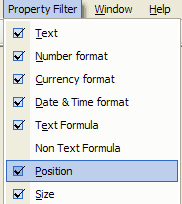
To change the position and size of objects, you first need to enable these property types from the property filter menu:
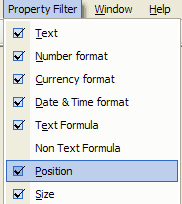
The grid editor will now show these properties for each object, you will have
to expand the node by pressing the +:

Position: Left and top position of any visible objects in the report.
It can be necessary to move an object so that its new translated value is showed
properly, for instance if the new value takes more space than the original
value. For instance, increasing the left value, will move the object to the
right. If the report layout has been mirrored, then the left value refers to the
right hand side of the report.
Size: width and height of any visible objects in the report. It can be
necessary to resize an object so that its new translated value is showed
properly, for instance if the new value takes more space than the original
value. Text objects have an additional "Auto Height" property. If set to "True", the object will automatically adjust its height to fit the whole text. The text may overlap objects below if the report was not designed properly, in such case, these objects will need to be moved as well.
Increasing the height value, will make the object taller.
The size and position values can be displayed in various units such as
centimeter, inch..., see the
user options for details.
| The CHM file was converted to HTML by chm2web software. |