
Because the translated text may be longer than the original text, it is possible that the translated text may appear truncated when previewing the translated report:

Crystal Translator includes an automatic detection of possible truncated texts that you can use to check for such issues.
To activate/deactivate the automatic detection of truncated text:
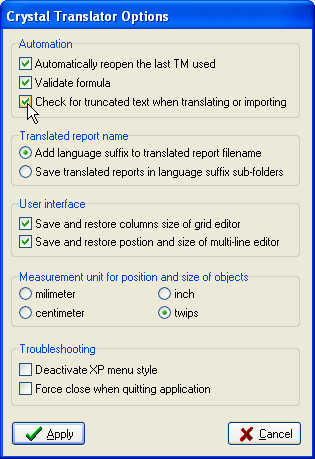
Automatic detection when inputting translation:
After completing a translation and moving to the next property, the following
dialog box may appear if the translated text will possibly appear truncated:
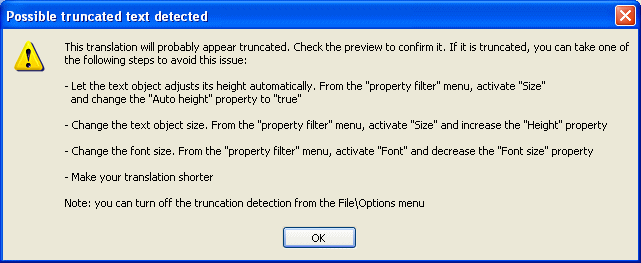
Automatic detection when importing a translated XLS file, importing a batch XLS file or batch generating reports:
After using such functions, you will receive a report listing all the
possible truncated texts such as:
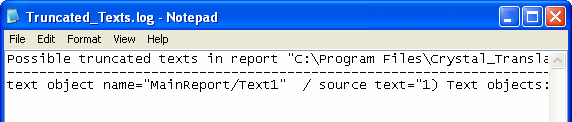
This report will not appear if no truncated texts has been detected or if the option in the File\Options... menu has been deactivated.
Manual Detection:
You can ask for such report to be generated at any time, even if the option in the File\Options... menu is deactivated, from the Edit\List all possible truncated texts menu or by pressing Ctrl+L
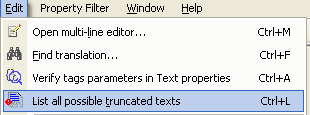
What to do if there are truncated texts in your translated report:
If there are truncated texts in your translated report, you can either:
Crystal Translator can also auto-resize the text objects for you or set the auto-grow option automatically.
Limitations:
The detection engine gives good results, however false alarms may appear while
the translated text may be displayed properly. This can be the case if the
height of the text box does not allow room for letters such as "q", "y", "p",
"g" "j" but the translated text does not contain such letters. This is usually
quite rare.
The design view shouldn't be used to determine if text will be truncated or not.
The design view provides an overview, only the preview provides an exact view of
the report.
| The CHM file was converted to HTML by chm2web software. |