
Crystal Translator allows you to change the page size and margins of the translated report. For instance, you may have a US source report designed with a "US Letter" page size and you may need to translate this report in French and change the page size to "A4".
The page localization can be set for each target language individually or
manually adjusted on a report basis as indicated below
Translation Memory (TM) settings:
When adding a new language, you can specify its page settings. To do this, press the "More XXX settings" button, where XXX is your target language name.

The following dialog box will open:
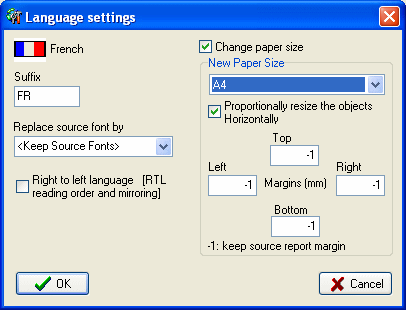
Tick the "Change paper size" option if you want the page size to be changed each time you create a report in this language and then select a new paper size from the combo-box.
If the "Proportionally resize the objects Horizontally" option is selected, Crystal Translator will automatically resize the width and change the position of all the report's objects proportionally to the new page size. If this option is not selected and the new page size is smaller than the source page size then some objects may found themselves truncated on the right hand side or even not visible. Texts may appear truncated after resizing to a smaller size if the text boxes do not have the vertical auto-grow option set, use the Truncated Texts Detection to check for such issue.
You can also change the page margins. If set at "-1" then the page margin will be left unchanged. Please note that the page margin should be entered in millimetres.
Crystal Translator will automatically change the page size and margins to what you set in this dialog box, each time you open a report in this target language.
Manually changing the page size or margins:
The page size and margins can be changed manually from the Edit menu as shown below:
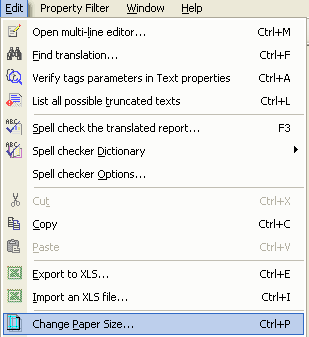
The following dialog box will open:
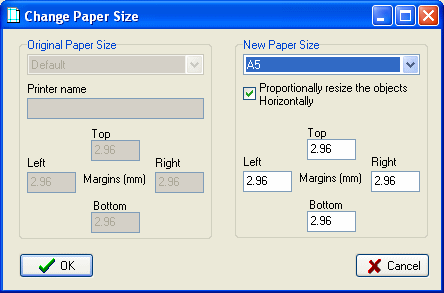
The left hand side shows the page size and margins of the source report.
These values are read only and cannot be changed.
On the right hand side, you can specify the page size and margins of the
translated report.
If the "Proportionally resize the objects Horizontally" option is selected, Crystal Translator will automatically resize the width and change the position of all the report's objects proportionally to the new page size. If this option is not selected and the new page size is smaller than the source page size then some objects may found themselves truncated on the right hand side or even not visible. Texts may appear truncated after resizing to a smaller size if the text boxes do not have the vertical auto-grow option set, use the Truncated Texts Detection to check for such issue.
Press "OK" to apply these new page size and margins or "Cancel" to ignore them.
| The CHM file was converted to HTML by chm2web software. |