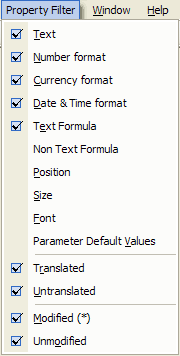

or press the toolbar button
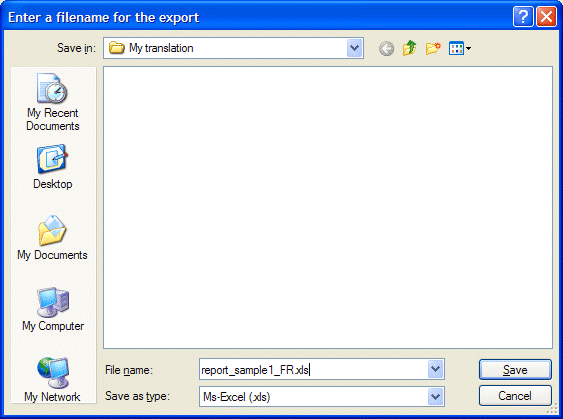
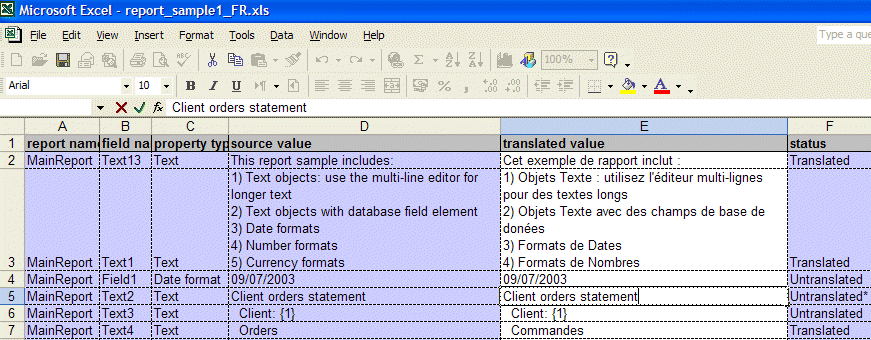
With the Professional and Enterprise edition, it is possible to export the content of the grid editor to an Ms-Excel XLS file, allowing you for instance to send the text that need to be translated to external translators or revisers.
Then you can import back the translation using the "Import
an XLS file" function. However, please note that the translator will be
translating without context, unless you send him/her a screenshot of the source
report. In addition, the translator will not be able to resize labels,
reposition objects... Therefore, you will have to check the formatting and
localisation of date, currency and numbers after the import. One way to avoid
this, is to ask your translators to use Crystal Translator Freelancer.
Microsoft Excel needs to be installed on the computer you will be exporting from.
To export the content of the grid editor:
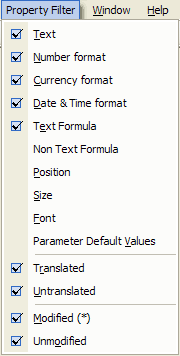

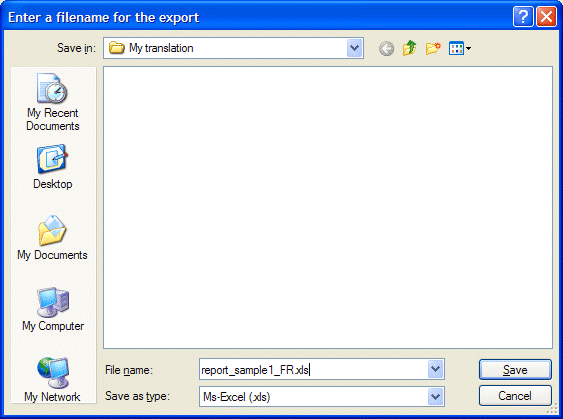
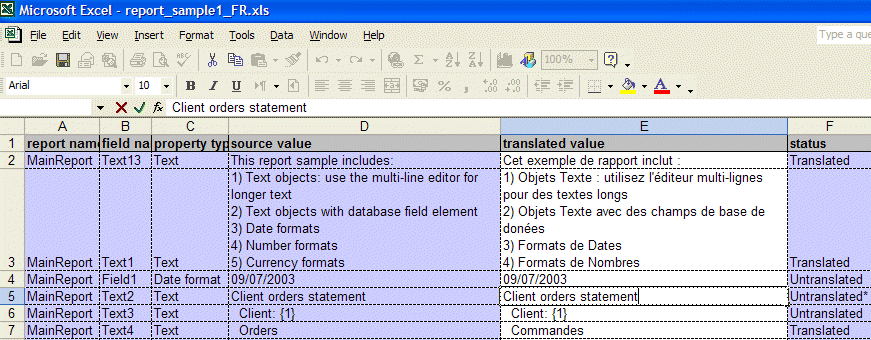
If you plan to have this Ms-Excel file translated into right to left languages such as Arabs or Hebrew, we recommend that you first create such language in your TM, activate this language and then export it to Ms-Excel. Doing this, will set the appropriate Ms-Excel cells in RTL mode. See this RTL section for more information.
For demonstration purpose, the Trial edition exports only 2 properties out of 5.
| The CHM file was converted to HTML by chm2web software. |