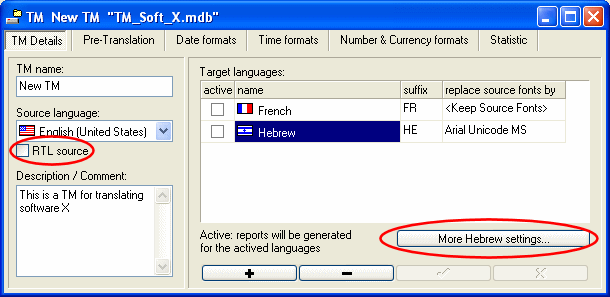
In addition to supporting Unicode, Crystal Translator also handles right to left languages (RTL) such as Arabs and Hebrew languages:
RTL support in Crystal Translator is in most cases done automatically and therefore transparent. However, this can be manually adjusted as indicated below:
Translation Memory (TM) settings:
When adding a new language, you can specify its reading order. This applies to both source and target languages. By default Crystal Translator will automatically set the reading order to the new languages you select. If however this is incorrect or you upgraded from a previous version that did not support RTL, then you will have to set this setting manually:
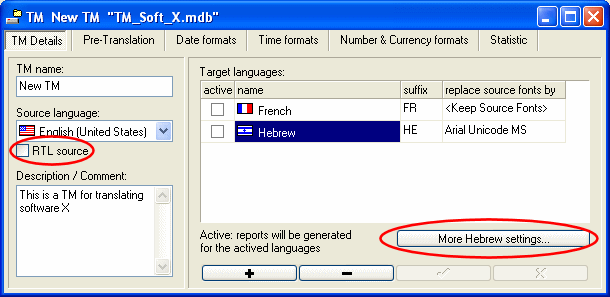
Tick the RTL checkbox if the language reading order is right to left such as Arabs and Hebrew. For left to right languages such as Western European languages, keep this checkbox unchecked.
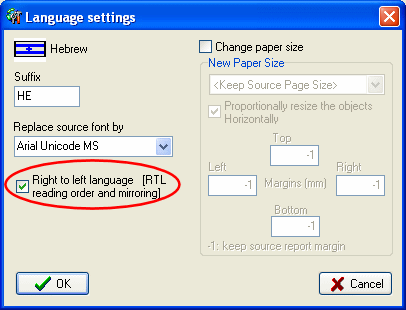
When opening the target window, Crystal Translator will use this setting to set the reading order of the source text, the reading and input order of the target text and decide if layout mirroring is necessary.
The reading and input order can be changed manually from the Edit menu as shown below:
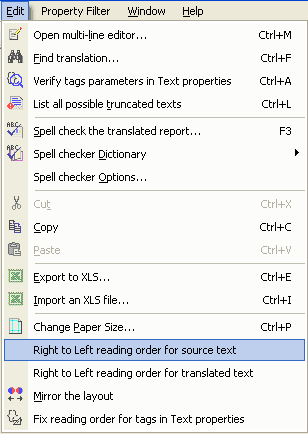
The grid editor and multi-line editor will immediately apply these settings:
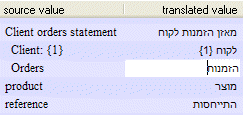
You can also set the input order of an individual property during the translation by right clicking on the text. Please note that this setting only last while the text is being edited:
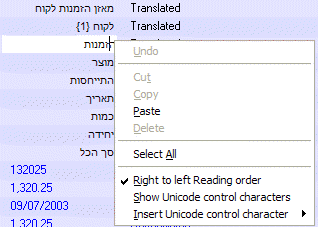
Also if using the XLS export, the appropriate Ms-Excel cells will be marked as RTL so that the translator can input immediately such languages into Ms-Excel.
This function flips the report horizontally to support right to left languages:
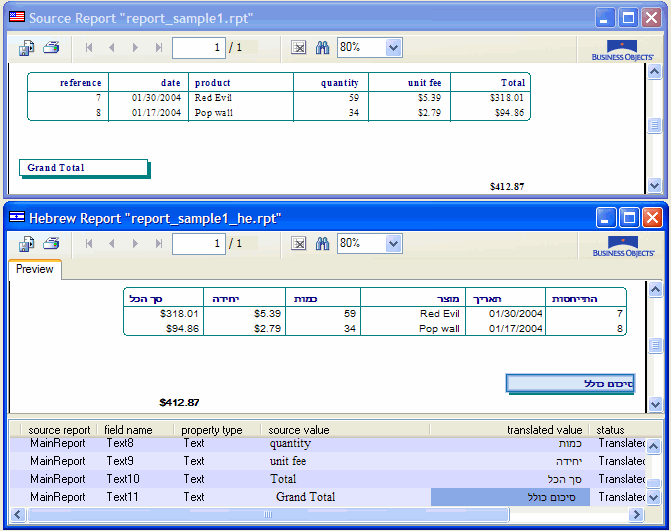
Please note that after the mirroring:
This function is usually automatically applied, but you can also manually launch it from the Edit menu:

Correcting reading order of tags:
If you inputted Arabs or Hebrew text using a previous version of Crystal Translator that did not support RTL or imported an Ms-Excel file that was not produced with RTL support, you may have some "broken" tags in text properties, for instance:
![]()
This can be corrected using the menu Edit\Fix reading order for tags in Text properties
![]()
| The CHM file was converted to HTML by chm2web software. |