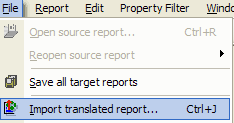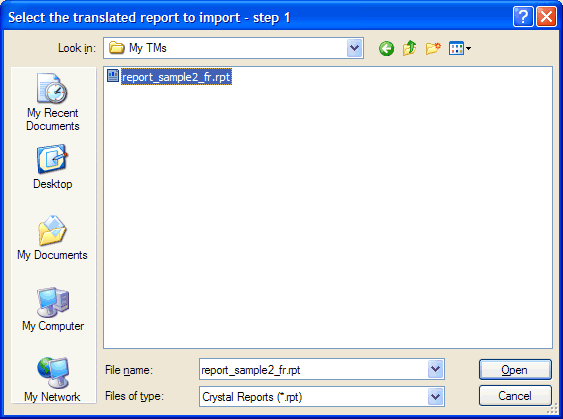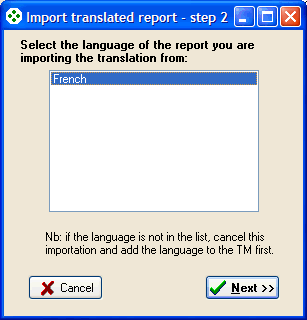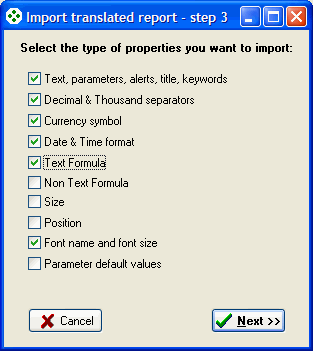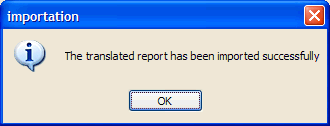Import translated report
With the Professional and Enterprise edition, it is possible to import a previously translated report. With this function you do not have to retranslate a report from scratch but you can import the translation of a previous version of this report and concentrate on what has changed.
This function can also be used to import modifications you done using Crystal Reports, if for instance you prefer to do formatting adjustments using Crystal Reports, you can import these modifications in the TM so that they will be available for the future translation of this report.
To do so you first need to:
- Open or create a TM
- Open the source report the translated report refers to, it is preferable to open the version of the source report that corresponds to the translated report. If you open a newer version of the source report, you should do a complete revision of the pre-translation after the importation to make sure that the translation is still correct in case some source texts were modified after the report was translated.
Then
- Go to menu File\import translated report… or press Ctrl+J
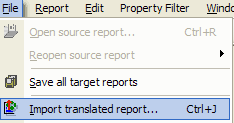
or press the toolbar button

- Browse to the location where the translated report is stored and select the translated report
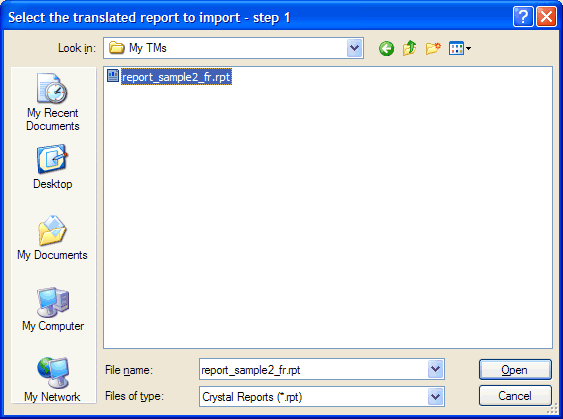
- Select the language of the translated report.
If the language does not appear in the list, cancel the importation, add the language to the TM and restart the importation.
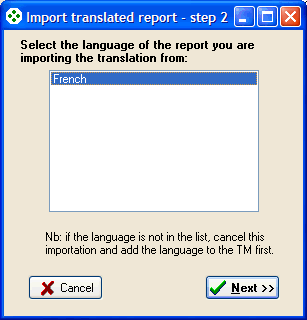
and press the "Next >>" button
- Select which properties you want to import
- Text properties such as text fields, parameters, alerts, title, keywords
- Decimal and Thousand separators
- Currency symbol
- Date and Time format
- Formula with text output
- Formula with non text output (boolean, date, numbers...), including
selection formula
- Size
- Position
- Font
- Parameter default values
For more information about these property types,
click here
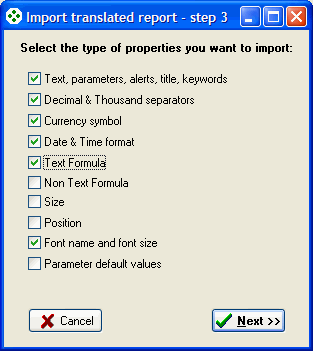
and press the "Next >>" button
- When the importation is completed, the following dialog box will appear:
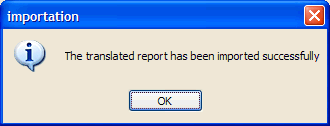
Press the "OK" button
For instance if you translated in the past the source report "reportX_V1.rpt" into French "reportX_V1_fr.rpt" and you do not have a TM database containing the translation or the report was translated using Crystal Reports and you now have to translate a new version of this source report "reportX_V2.rpt", you can:
- Open or create a TM
- Open report "reportX_V1.rpt"
- Import translated report "reportX_V1_fr.rpt"
- Close report "reportX_V1.rpt"
- Open report "reportX_V2.rpt"
- Translate what have changed between V1 and V2 in French
Or
- Open or create a TM
- Open report "reportX_V2.rpt"
- Import translated report "reportX_V1_fr.rpt"
- Revise the French translation as source texts may have changed between V1 and V2
- Translate what have changed between V1 and V2 in French