Or go to the menu Report\Save report or press Ctrl+F2
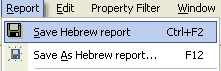
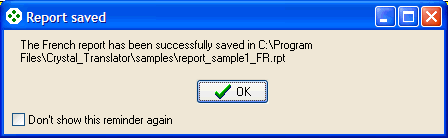
When saving a target report, a Crystal Reports .rpt file will be created and the modified translation units will be saved in the TM database. By default, the target report is saved in the same directory than the source report, using the source report name and adding the language suffix. For instance if the suffix is "FR" and the source report is "invoice.rpt", the software will by default assigned the French report the name "invoice_FR.rpt".
To save a target report with the default filename:
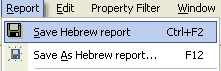
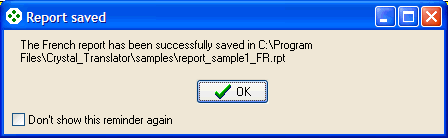
To save a target report into a different location or with a different name:
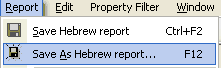
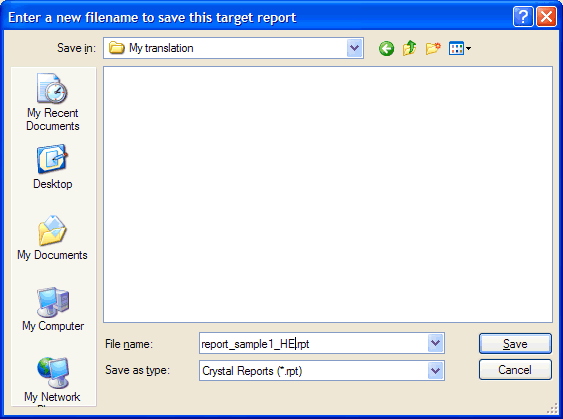
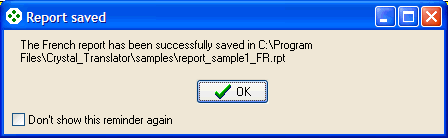
To save all the target reports simultaneously using their default names:
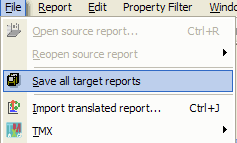
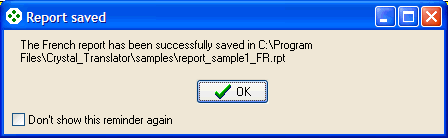
If you close a target report that has been modified but not saved, the software will prompt you if you want to save the report:
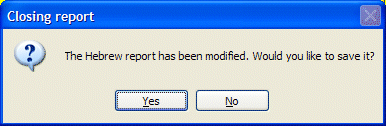
The default name is determined by the language suffix entered in the TM details page and by the "translated report name" option of the File\Options... menu
| The CHM file was converted to HTML by chm2web software. |